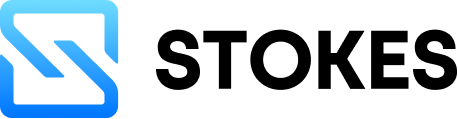Formatting a drive can sometimes be confusing, especially when you face errors or limits with large storage devices. That’s where GuiFormat comes in — a simple and powerful tool that helps you format drives easily into FAT32. In this article, we’ll explore what GuiFormat is, how to use it, and why it’s one of the best tools for quick and safe formatting.
1. What is GuiFormat?
GuiFormat, also known as FAT32 Format, is a small and lightweight utility that allows users to format USB drives, SD cards, and hard drives into the FAT32 file system. Unlike the built-in Windows format tool, GuiFormat can handle drives larger than 32GB, which Windows normally restricts.
It’s a free tool created to make FAT32 formatting quick, simple, and user-friendly — without the need for command-line skills.
2. Why Do People Use GuiFormat?
There are many reasons why people prefer GuiFormat over other tools:
- 🧩 Removes 32GB limit: Windows can’t format drives larger than 32GB to FAT32 by default. GuiFormat bypasses this restriction easily.
- ⚡ Fast performance: It formats drives much faster than traditional system tools.
- 🛠️ Easy to use: The tool has a clean, simple graphical interface — just select your drive and click “Start.”
- 💾 Safe for devices: It helps maintain drive health by properly clearing data without harming hardware.
- 🔄 Compatible with all systems: Drives formatted with GuiFormat work on Windows, macOS, Linux, PlayStation, Xbox, cameras, and more.
3. Features of GuiFormat
Here are the top features that make GuiFormat popular:
a. Small and Portable
The software is just a few hundred kilobytes and does not require installation. You can run it directly from your desktop or USB.
b. Supports Large Drives
GuiFormat can format storage devices up to 2TB or even more into FAT32, depending on your operating system’s limits.
c. Quick and Reliable
It formats drives within seconds while ensuring the FAT32 file system structure is stable and readable on most devices.
d. Simple GUI
The graphical interface is user-friendly. It provides dropdown menus and clear options, making it ideal even for beginners.
e. No Complex Commands
Unlike “diskpart” or “cmd” formatting, GuiFormat uses a simple one-click method. Just select your drive, set an allocation size, and hit “Start.”
4. How to Use GuiFormat (Step-by-Step Guide)
Using GuiFormat is simple. Follow these steps:
Step 1: Download GuiFormat
Search “GuiFormat FAT32 download” on your browser and get it from a trusted website (avoid unofficial sources).
Step 2: Open the Tool
GuiFormat doesn’t need installation. Just double-click the .exe file to open the program.
Step 3: Select Your Drive
Choose the drive letter (for example, E:\ or F:) that you want to format.
Step 4: Set the Allocation Size
Leave this option on “Default” unless you have specific requirements.
Step 5: Name the Drive
You can add a Volume Label (like “USB” or “BackupDrive”).
Step 6: Start Formatting
Click “Start” and wait a few seconds. A confirmation message will appear once the format is complete.
✅ Note: Make sure to back up your data before formatting, as this process erases everything on the drive.
5. FAT32 vs exFAT vs NTFS
Before using GuiFormat, it’s helpful to understand the difference between file systems:
FeatureFAT32exFATNTFSMax File Size4GBNo limitNo limitCompatibilityWorks with all systemsWorks with most modern systemsBest for WindowsSpeedModerateFastFastUse CaseCameras, Consoles, USBsLarge files, newer systemsInternal drives, Windows PCs
👉 GuiFormat is best when you need maximum compatibility, especially for devices like game consoles, cameras, or smart TVs.
6. Pros and Cons of Using GuiFormat
Advantages:
- Works on all Windows versions
- Bypasses 32GB FAT32 limit
- Very lightweight and portable
- Easy to use for beginners
- No installation required
Disadvantages:
- Limited to FAT32 only
- Erases all existing data
- Not suitable for files over 4GB
7. Is GuiFormat Safe to Use?
Yes, GuiFormat is completely safe when downloaded from official or reputable sources. It doesn’t install hidden programs or malware. Just make sure to:
- Download from a trusted website
- Run it as Administrator for best performance
- Avoid using it on system drives (C:)
8. When Should You Use GuiFormat?
GuiFormat is ideal for:
- Formatting large USB drives to FAT32
- Preparing SD cards for cameras and gaming consoles
- Creating storage compatible with smart TVs and car stereos
- Fixing corrupted drives or flash disks
If you’re facing issues like “Windows cannot complete the format,” GuiFormat is a great alternative.
9. Common Errors and Fixes
Here are some common issues users face and their solutions:
- ❌ Drive not showing: Reinsert your USB and reopen GuiFormat.
- ⚠️ Access denied: Run GuiFormat as Administrator.
- ⏳ Format taking too long: Check if the drive is write-protected or damaged.
- 🧹 File still visible after formatting: Use “Quick Format” unchecked for a full wipe.
10. FAQs
Q1: Is GuiFormat free to use?
Yes, GuiFormat is 100% free and open for personal or professional use.
Q2: Can GuiFormat format drives larger than 64GB?
Yes, it can format drives up to 2TB or more in FAT32 without issues.
Q3: Does GuiFormat work on Windows 10 or 11?
Absolutely. GuiFormat works smoothly on Windows XP to Windows 11.
Q4: Can I format an external hard drive with GuiFormat?
Yes, but always back up your files first, as formatting removes all data.
Q5: Is FAT32 better than exFAT?
For universal compatibility, FAT32 is better. For large files (over 4GB), exFAT is preferred.
Conclusion
GuiFormat is a simple yet powerful solution for anyone who wants to format large drives into FAT32 quickly and safely. With its lightweight design, easy interface, and broad compatibility, it has become one of the most trusted tools for USB and SD card formatting.
If you’re looking for a free, fast, and reliable FAT32 formatting utility, GuiFormat is definitely worth using.